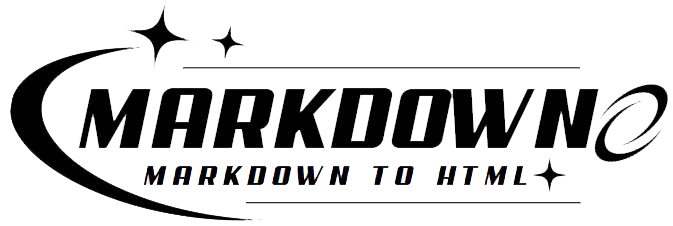You may be surprised to hear that more than 50 million individuals across the world use Markdown for all their writing needs, from blog articles to email drafts. Despite Markdown’s apparent lack of complexity, learning how to properly use formatting details like indentation may greatly improve your text’s readability and visual appeal. Inconsistent formatting, which occurs when users attempt to indent the wrong way, might diminish the efficacy of the material.
You shouldn’t let Markdown’s indentation features frustrate you. Actually, it is possible to produce aesthetically pleasing, well-organized papers using the correct methods. If you’re new to Markdown or just want to brush up on your abilities, this article is for you. It will walk you through the process of indentation in Markdown and provide you some pointers.
Key Takeaways:
-
Learn how to use the vertical bar and hard spaces for effective Markdown indentation.
-
Understand the common pitfalls with using the Tab key and how to avoid them.
-
Discover practical examples and tips to apply these techniques in your own Markdown projects.
Whether you are a seasoned Markdown user or new to this versatile language, mastering indentation is a skill that will make your documents stand out. Read on to learn how to indent like a pro and give your Markdown documents a polished, professional look.
Adding Indentation in Markdown
Indenting content in Markdown can significantly enhance the readability and visual organization of your text. Here are a few effective methods for creating indentation, depending on your specific needs and the platforms you are working with:
- Using the Greater-Than Sign (Blockquote):
-
Function: This method uses a ’>’ followed by a space. It is primarily used for blockquotes but can creatively serve as a way to indent text.
-
Application: Suitable for simple indentations and to highlight specific text blocks.
- Using Vertical Bars and Hard Spaces:
-
Function: Insert a vertical bar ’|’ followed by hard spaces, which can be inserted by pressing ‘Alt+0160’ on a Windows keyboard.
-
Application: This technique ensures the indentation remains consistent across different Markdown viewers and is ideal for more complex formatting needs.
- Using HTML for More Control:
-
Function: Embedding HTML code within your Markdown file allows for precise control over indentation and other formatting aspects.
-
Application: Useful for advanced formatting that Markdown syntax alone cannot achieve.
Here’s how these methods can be visually represented and used effectively:
| Method | Syntax | Example Use-Case |
| Blockquote Indentation | > This is indented text. | Highlighting a quote or a special note within your document. |
| Vertical Bar with Hard Spaces | | Indented text | Detailed steps or nested information in tutorials and documentation. |
| HTML Indentation | <div style="margin-left: 20px;">Indented text</div> | When you need consistent indentation across all platforms, including web pages. |
Each of these methods serves different purposes and can be chosen based on the specific requirements of your project or document.
Adding Indentation With or
Adding indentation with or   in Markdown can be accomplished using a few straightforward techniques. These methods allow for better text formatting and readability without delving into complex HTML or CSS.
Using and   for Indentation
(Non-Breaking Space)
The character represents a non-breaking space, which can be used repeatedly to create indentation. This approach is simple but might require multiple characters to achieve the desired indentation.
(En Space)
The   character (Unicode: \2002) offers a cleaner alternative, providing a single space equivalent to half an em. It is a more elegant solution for consistent indentation.
Practical Implementation
Example 1: Using
To indent a paragraph using , insert multiple characters before your text.
This is an indented paragraph using ` `.
Example 2: Using  
For a more refined indentation using  , you can insert this character directly in the Markdown.
  This is an indented paragraph using ` `.
Advantages of Using   Over
| Aspect | ||
| Consistency | Requires multiple characters | Single character for uniform space |
| Visual Cleanliness | Can clutter Markdown source | Cleaner and more readable source |
| Control | Less precise | More precise |
Tips for Effective Use
-
Avoid Excessive Use: Overusing
or can make your Markdown source difficult to read. Use them sparingly for specific formatting needs. -
Combine Methods: Sometimes, combining
 with other Markdown formatting tools like lists or blockquotes can create a visually appealing structure. -
Vertical Bar Method: To prevent bullets on the first indented line, use a vertical bar
|followed by non-breaking spaces.
| Indented without a bullet
Adding Indentation Using 4 Spaces With Lists
Using 4 spaces to add indentation in Markdown lists is straightforward and ensures consistency and readability. When creating nested lists or sublists, each level of indentation requires exactly 4 spaces. This approach helps in maintaining a clear hierarchy and structure within your lists.Here’s how you can use 4 spaces for indentation in Markdown lists:
- Start with the main list item:
- Main item 1
- To add a sublist, indent the sublist items by 4 spaces:
- Main item 1
- Sub item 1.1
- Sub item 1.2
- For further sub-nesting, add another 4 spaces:
- Main item 1
- Sub item 1.1
- Sub item 1.1.1
- Sub item 1.1.2
- Sub item 1.2
Here’s a detailed example demonstrating nested lists with proper indentation:
- Main item 1
- Sub item 1.1
- Sub item 1.1.1
- Sub item 1.1.2
- Sub item 1.2
- Main item 2
- Sub item 2.1
- Sub item 2.1.1
Advantages of Using 4 Spaces for Indentation:
| Consistency | Readability | Hierarchy Clarity |
| Using 4 spaces uniformly across your lists makes the structure predictable and easy to follow. | Proper indentation with 4 spaces enhances the visual clarity of the document, making it easier to read. | Indentation clearly delineates the levels of items, helping readers understand the relationships between them. |
Adding Indentation Using Tab With Lists
To add indentation using the tab key when creating lists in Markdown, simply press the tab key or type four spaces before the list item you want to indent. This method maintains a clear hierarchy and improves readability. Here's a detailed guide on how to achieve this:- Creating a Basic List: Start with a basic list by using asterisks (*), plus signs (+), or hyphens (-) followed by a space.
- Item 1
- Item 2
- Item 3
- Indenting a Sub-item: To create a sub-item under a list item, press the tab key or type four spaces before the sub-item. This visually separates the sub-item from the main list.
- Item 1
- Sub-item 1
- Sub-item 2
- Item 2
- Multiple Levels of Indentation: You can nest lists by continuing to indent with tabs or spaces. Each level of indentation adds another level to your list.
- Item 1
- Sub-item 1
- Sub-sub-item 1
- Sub-sub-item 2
- Sub-item 2
- Item 2
- Markdown Table Example: Here’s how it would look in a Markdown table format:
| - Item 1 | - Sub-item 1 | - Sub-sub-item 1 |
| - Sub-sub-item 2 | ||
| - Sub-item 2 | ||
| - Item 2 |
Using the tab key or four spaces for indentation ensures that your lists are neat and hierarchical. This method helps in maintaining the document’s structure and readability.
Using Indentation With Blocks
Indentation in Markdown significantly influences the structure and readability of your document. It enhances clarity, defines hierarchy, and ensures consistency. Proper indentation helps in creating well-organised content, crucial for both text and code blocks.
Effects of Indentation in Markdown
Indentation affects Markdown formatting in several ways:
-
Lists and Sub-Lists: Indentation creates nested lists, which can be done using the tab key or four spaces. This establishes a clear hierarchy and improves readability.
-
Code Blocks: Indenting by at least four spaces or one tab character formats text as a code block, preserving its whitespace and formatting.
-
Block Quotes: Indentation with a greater-than symbol (
>) followed by a space creates block quotes, which can also be nested for quoting within quotes.
Proper Ways to Indent Blocks of Text or Code
To properly indent in Markdown, adhere to these conventions:
- Lists:
- Item 1
- Sub-item 1.1
- Sub-sub-item 1.1.1
- Code Blocks:
Indent code blocks by at least four spaces:
def hello_world():
print("Hello, World!")
Alternatively, use triple backticks for fenced code blocks:
def hello_world():
print(“Hello, World!“)
3. **Block Quotes**:
Use `>` for block quotes:
```markdown
> This is a block quote.
> > Nested block quote.
Recommended Practices for Indentation
-
Consistency: Maintain consistent indentation levels throughout your document to enhance readability.
-
Using Tools: Utilize tools like Prettier for automatic formatting to ensure uniform indentation.
-
Editor Configuration: Configure your text editor to insert spaces instead of tabs or set it to a specific number of spaces per tab.
Example Table of Indentation Methods
| Type | Method | Example |
| List | 4 spaces or tab |
- Item 1 - Sub-item 1.1 |
| Code Block | 4 spaces or triple backticks |
def function(): pass ``` def function(): pass ``` |
| Block Quote | `>` symbol |
> Quote >> Nested Quote |
Indentation Keeps it tidy
Proper indentation improves the readability and organization of Markdown documents by providing clear visual cues and logical structure. Let’s break it down:
Visual Clarity and Hierarchy
-
Differentiation of Elements: Indentation helps to distinguish between various elements such as paragraphs, lists, code blocks, and nested items. This differentiation enhances the document’s readability and helps readers quickly understand the hierarchy and relationships between different sections.
-
Professional Appearance: A well-indented document looks neat and professional. It indicates attention to detail and improves the overall aesthetic of the content, making it more appealing to readers.
Semantic Meaning
-
Conveying Structure: Indentation conveys the semantic structure of the document. For instance, nested lists and block quotes become easier to follow, as the indentation shows the level of nesting and the relationship between items.
-
Screen Reader Navigation: Proper indentation provides a clear structure that screen readers can interpret, improving accessibility for visually impaired users.
Consistency and Standards
-
Uniformity: Using a consistent indentation style, typically 4 spaces, aligns with most style guides and conventions. This uniformity ensures that the document can be easily understood and edited by others who follow the same standards.
-
Tools and Automation: Configuring your Markdown editor to use spaces for indentation and employing linters and formatters can automate the process, ensuring consistent and correct indentation throughout your document.
Practical Examples
-
Code Blocks: Properly indented code blocks are essential for readability and debugging. Misalignment in code can lead to errors and confusion.
-
Nested Lists: Indentation helps in creating sublists, making the hierarchy clear. For instance:
- Main Item
- Sub Item 1
- Sub Item 2
- Block Quotes: Indented block quotes are visually set apart, emphasizing the quoted content.
> This is a block quote.
>
> Indentation helps to visually set it apart.
Conclusion
Indentation in Markdown, though seemingly minor, plays a pivotal role in crafting documents that are both visually appealing and structurally coherent. Mastering these techniques can transform your text, making it more professional and easier to read.
Markdown users often struggle with indentation, but it’s simpler than it appears. Whether you’re working on blog posts, emails, or technical documentation, knowing how to properly indent text is crucial. The greater-than sign (>) is your friend for blockquotes, and a vertical bar (|) followed by hard spaces (Alt+0160 on Windows) offers another method to ensure consistent indentation. For those needing even finer control, embedding HTML within your Markdown can achieve precise formatting.
For lists, using four spaces or the tab key ensures that sub-items are clearly delineated, enhancing the document’s readability and structure. This approach is particularly useful in nested lists, where maintaining a clear hierarchy is essential.
Remember, proper indentation isn’t just about aesthetics; it’s about clarity and organization. Consistent and thoughtful indentation practices make your Markdown documents stand out, offering readers a seamless and enjoyable experience.