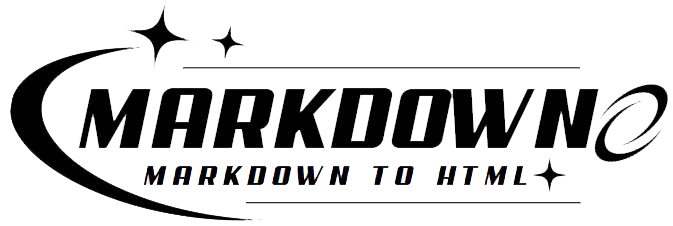Convert HTML To Markdown Online Free
Convert your HTML code into Markdown magic with our HTML to Markdown converter tool, simplifying your content creation workflow like never before!
Basic Syntax to Convert HTML to Markdown
In HTML, headers are defined with the <h1> to <h6> tags. In Markdown, headers are defined with the '#' symbol.
Paragraphs
In HTML, paragraphs are defined with the <p> tag. In Markdown, paragraphs are defined by a blank line.
Links
In HTML, links are defined with the <a> tag. In Markdown, links are defined with the '' syntax.
Images
In HTML, images are defined with the <img> tag. In Markdown, images are defined with the '!' syntax.
Lists
In HTML, lists are defined with the <ul> or <ol> and <li> tags. In Markdown, unordered lists are defined with the '-' or '*' symbol, and ordered lists are defined with the '1.' syntax.
Code
In HTML, code is defined with the <code> tag. In Markdown, inline code is defined with the '`' symbol, and code blocks are defined with the '```' syntax.
Blockquotes
In HTML, blockquotes are defined with the <blockquote> tag. In Markdown, blockquotes are defined with the '>' symbol.
Bold and Italic Text
In HTML, bold text is defined with the <strong> tag and italic text is defined with the <em> tag. In Markdown, bold text is defined with the '**' or '__' syntax, and italic text is defined with the '*' or '_' syntax.
| HTML | Markdown |
|---|---|
| <h1> to <h6> | # to ###### |
| <p> | Blank line |
| <a> | |
| <img> | ! |
| <ul> or <ol> and <li> | - or * for unordered lists, 1. for ordered lists |
| <code> | ` for inline code, ``` for code blocks |
| <blockquote> | > |
| <strong> | ** or __ |
| <em> | * or _ |
What is markdown?
Markdown is a lightweight markup language used to format plain text documents. It's like HTML but simpler, designed to be easy to read and write without the need for complex syntax. Markdown uses symbols like asterisks (*) and underscores (_) to denote formatting elements such as headers, lists, and emphasis.| Markdown | HTML | Difference |
|---|---|---|
| # Heading | <h1>Heading</h1> | Markdown uses a single hash symbol for headings, whereas HTML requires opening and closing tags. |
| *italic* | <em>italic</em> | Markdown uses asterisks to denote italic text, while HTML uses <em> tags. |
| **bold** | <strong>bold</strong> | Markdown uses double asterisks for bold text, while HTML uses <strong> tags. |
| - List item | <li>List item</li> | Markdown uses hyphens for unordered lists, while HTML requires <li> tags within <ul> or <ol>. |
| 1. Numbered list | <li>Numbered list</li> | Markdown uses numbers followed by periods for ordered lists, while HTML requires <li> tags within <ol>. |
What is markdown used for?
Markdown serves as a valuable tool for converting HTML to Markdown due to its simplicity and versatility.| Markdown's Simplicity | Markdown's Versatility | Additional Features and Plugins |
| Markdown tools are readily available | Customizable converted content | Enhanced conversion experience |
| Easy to learn and use syntax | Accessibility across various platforms |
How do you open markdown files?
To open Markdown files, you'll need a Markdown application or text editor capable of processing them. These tools vary in complexity, from simple scripts to comprehensive desktop applications. Despite their differences, they all convert Markdown text to HTML for display in web browsers. Here are the basic steps to open Markdown files:- Choose a Markdown Application: Select a Markdown application or text editor that suits your needs. Some popular options include:
| Application | Description |
| Typora | A sleek, user-friendly Markdown editor with live preview and custom themes. |
| Visual Studio Code | An open-source code editor with Markdown support and a wide range of extensions. |
| Atom | A customizable text editor with Markdown preview and numerous plugins. |
-
Install the Application: Download and install the chosen Markdown application or text editor on your computer.
-
Open the Markdown File: Once installed, open the Markdown file in the application by either double-clicking on the file or using the "File" menu to navigate to it.
-
Edit and View: The Markdown file will be displayed in the application's editor, where you can make edits using Markdown syntax. Some applications offer live preview features, allowing you to see the HTML output as you type.
-
Save Changes: After making edits, save the changes to the Markdown file with the .md or .markdown extension.
-
Preview in Browser: Optionally, you can preview the Markdown file in a web browser to see how it will appear online. Most Markdown applications include a built-in preview feature for this purpose.